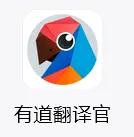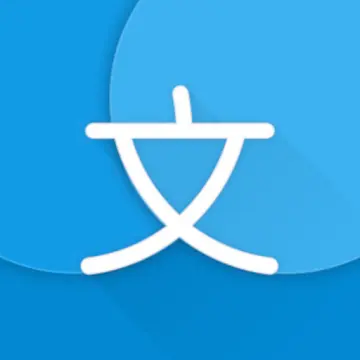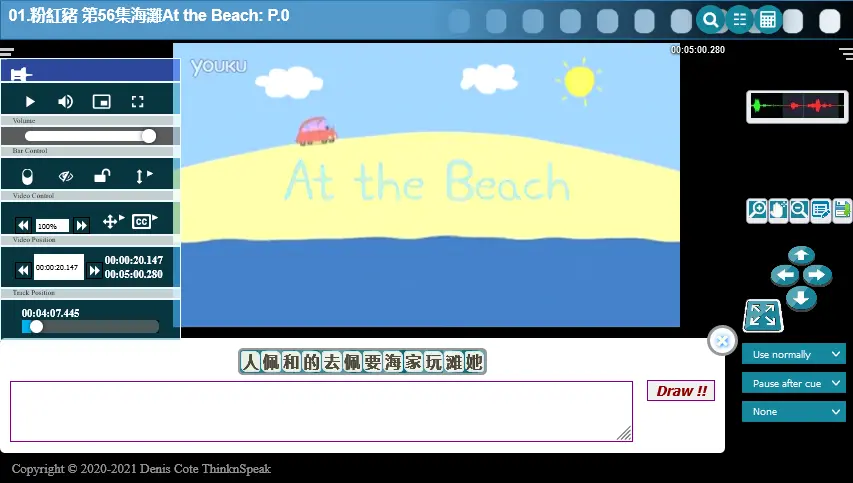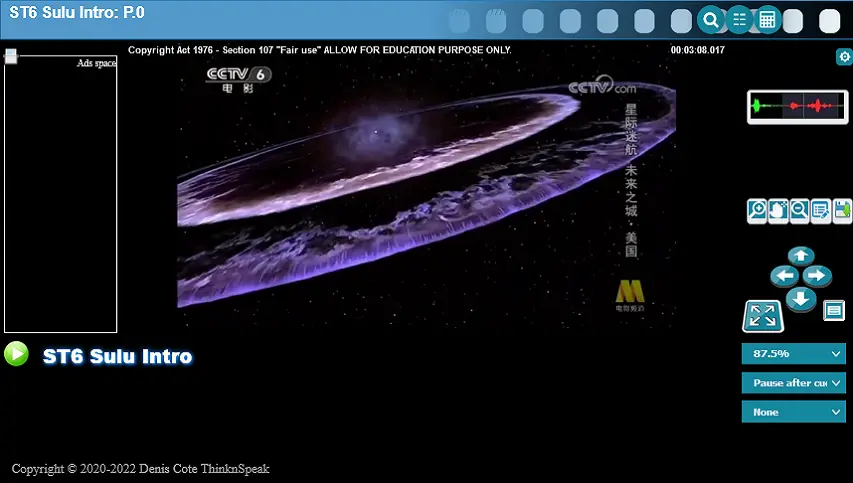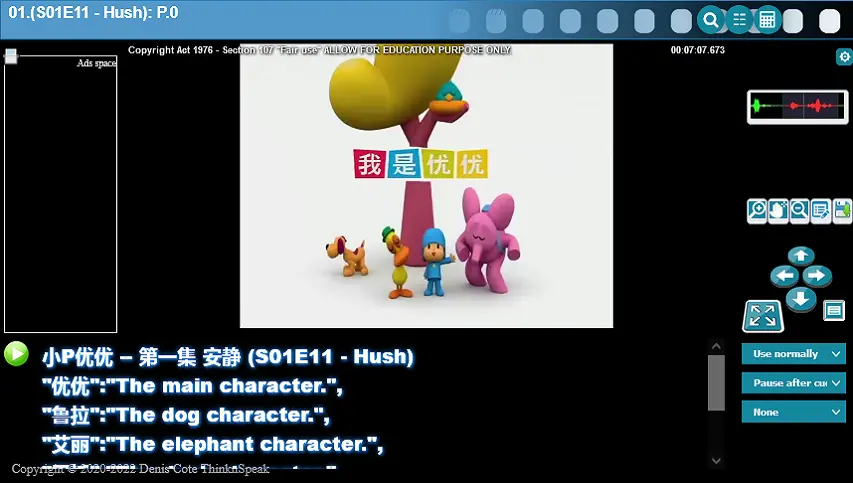How To Prepare
Start by learning the right way
Table of Contents
Setting up your computer to be able to input Chinese characters
In order to work with the lessons you need to set up some sort of Chinese input.
There are many options when it comes to input Chinese text.
Commonly, pinyin is used by most foreigner and this option is always available in the console.
Let it be whatever you want. If you prefer to draw (like most Chinese do).
Or speak to your computer (To see if it recognizes what you say.)
Nowadays you can install the full language support from windows, Mac and Linux.
I’m going to put some links below. But you can also do your own research.
These are only some suggestions.
You can input either and also either can be used in the video and games.
As for internally the dictionary research convert every thing in simplified before doing research.
Later I will make this option fully available.
To set up traditional or simplified Chinese.
To activate it, launch your Settings > Time & language > Region & language > Add a language.
To launch touch keyboard. Right-click from your taskbar > Show touch keyboard button
Click the keyboard icon in the taskbar > Again click the keyboard icon in the caption.
Then click the paper and pen icon.
Now, you can use your mouse or pad to support Chinese handwriting.
I still recommend to use pinyin if you are comfortable typing.
What’s important is for you to recognize the sound and the letter.
Go to >System Preferences
Choose >Keyboard
Choose >Input Sources
Click >+
Select >Chinese (Simplified) – Pinyin – Simplified then click> Add
Make sure ‘Show Input menu in menu bar’ is checked.
Use the language icon in the menu bar at the top to switch modes.
Normally when you add/setup a language the voice comes with it. Here are other link that goes in lengthy details:
www.groovypost.com/howto/install-change-languages-windows-10
support.microsoft.com/en-us/windows/language-packs-for-windows
www.jihosoft.com/tips/download-install-windows-10-language-pack
www.tenforums.com/tutorials/change-speech-recognition-language-windows-10
Other external tools that can help you in your journey
Another great tool to help: You can install YOUDAO http://dict.youdao.com/
It’s a great tool to translate whatever on your desktop.
The interface is only in Chinese (at the time writing this document.) After all. It is a Chinese tool made for Chinese.
Don’t worry now. I will help you install it. And if you can manage to get use to it, the bonus is; It’s a good practice for your Chinese adaptation.
I also provide direct links in the extensive dictionary research.
First download the desktop version form : youdao.com/dict/download

These two button on the left mean :
□ I have read and accepted the netease Youdao Dictionary Terms of Service and The netease Youdao Dictionary Privacy Policy.
□ I have read and agreed to the Rules for the Protection of Personal Information of Minors.
Yes, you have to click them both to be able to proceed.
Now the other one on the right. I suggest you open it:
It means: 自定义安装 Custom installation

Besides the obvious where to install.
Here are the options:
- 创建桌面快捷方式 Create a desktop shortcut
- 开机启动 Startup
That means to start the app at startup. I turn that off. Cause it can be very annoying at time. - 添加到任务栏 Add to the taskbar
- 加入有道词典用户体验计划 Join the Youdao Dictionary user experience program
That’s it, no spyware no adware and so… I know, I was disappointed too.
Now keep in mind this is a tool for Chinese to analyze and learn other languages.
How I wish we had something remotely close to that for learning Chinese.
Now just click the big red install button

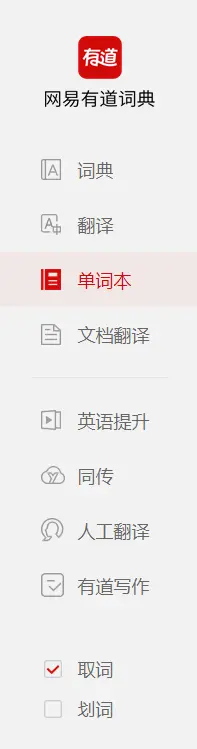
词典 Dictionary
-
翻译 translation
-
单词本 The word this
文档翻译 To translate documents
-
英语提升English improve
-
同传 With the transfer
人工翻译 Human translation
-
有道写作 Youdao writing
-
取词 Take the word
划词 Cross word
Now this is what I mean by learning to think
Things like:
单词本Translated to “The word this”
I don’t know about you. But would you ever say such a thing in this way? Ever?
If you deconstruct each character they mean:
单: single, individual, only; lone
词: phrase, expression; words, speech
本: MW.:for books, files, etc
Together they mean: Individual phrase book.
In other words – Your favorites or bookmark.
This is a perfect example where deconstruction makes much more sense than a translation.

取词 – Take word
划词 – Cross word
Now the (取词) option at the bottom is what makes that ‘annoying’ translate popup box everywhere.
You might want to turn it off once in a while.
Has far as (划词) when asked nobody knows what that thing does.
It seems even for Chinese; Chinese is difficult to understand…
But I find out that if you turn it on when you select word of phrases a magnifier will show up so you can analyze the whole sentence.
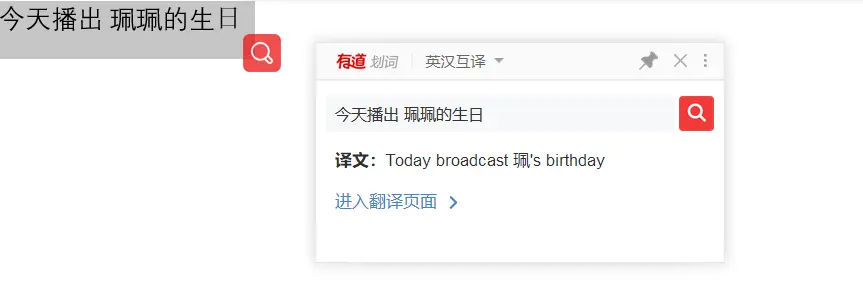
.webp)
The one thing I want to focus on today is the translation (翻译) applet.
Notice the camera icon. You can use it on movies when the subtitles are merged in the video.
Now the translation might not be accurate nor teach you much about the Chinese language.
This is where my product shine.
Bonus and other mention
Great tool for your phone and quite accurate especially the Chinese language.
Download at:
The English version is called Dear Translator. But the Chinese version is a completely different name. It's called: 有道翻译官
有道 - to have attained the Way/(of a government or a ruler) enlightened/wise and just
翻译 - V.:translate; N.:translation, translator
官- Name: Guan; N.:officer, government official
A great Chinese tool especially if you want to draw Chinese characters. Although I have to mention the stroke order doesn't seem to be accounted as long as you can draw most of the character. It will find the closest match to it.
Why this suggestion: Because Chinese write char. very quickly and their Chinese input entry is not very patient let's just say. So, if you're like me, not particularly good in drawing. you may find salvation with this baby.