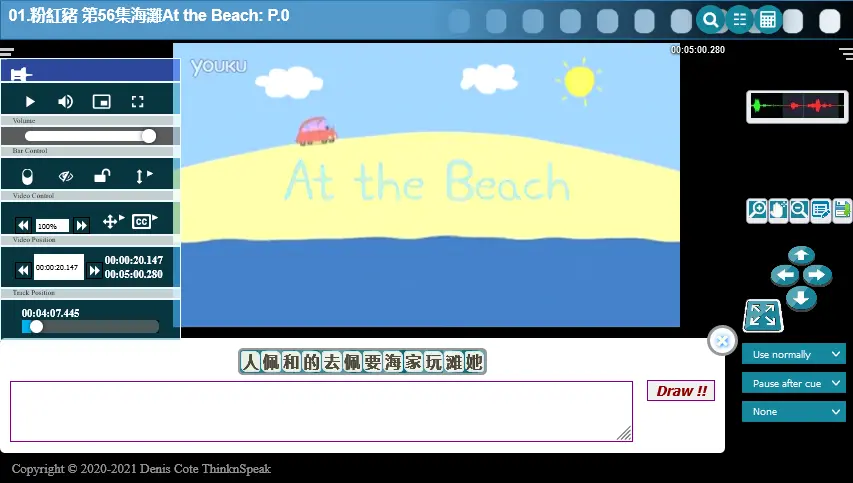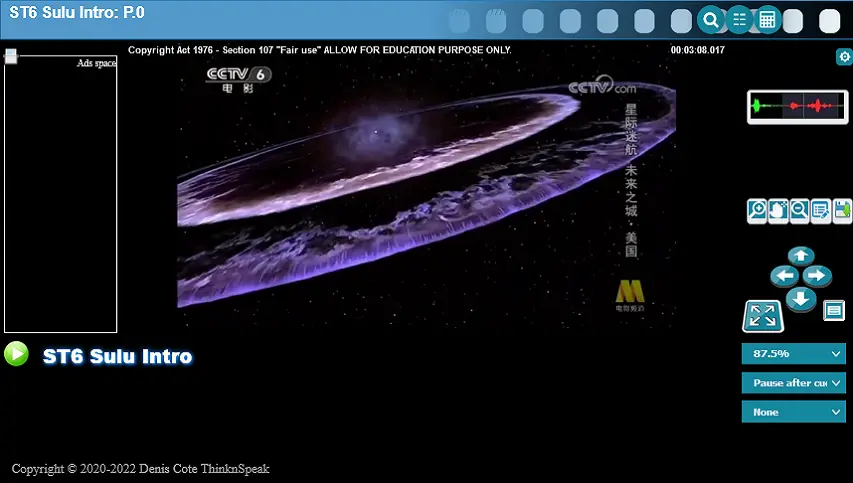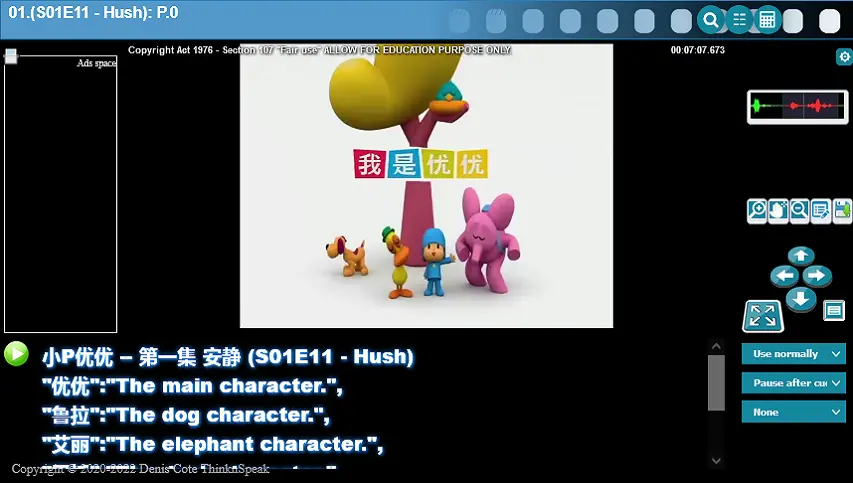Learn to think
A new concept in learning immersion has emerged.
These are my tools
You may click on any of the showcase boxes to access any of those tools.
A Free online Video Editor.
A virtual Video editor does not alter nor save a new video.
It write track script that can be use in a specific player that supports.
Currently Only I have such a player.
If enough people show interest in this.
I will make the player available.
It's free. The least you could do is give me a comment.
Thanks.
Enjoy your new powers!
A Free online Text To Speech Reader.
Support natural voices as well as multilingual.
It uses the online support from the internal browser.
At the time of writing this. The best result are from:
-The Edge browser
-Google Chrome
-Firefox only support local TTS.
In that order.
Enjoy!
A Free online Speech to Text writer.
Support multilingual.
It uses the online support from the internal browser.
Must be online. Local version very anoying
At the time of writing this. The best result are from:
-Firefox does not support .
-The Edge browser
-Google Chrome
In that order.
Enjoy!
Contrary to other application of the same kind: which emphasis on simplifying a the detriment of accessing the more advance features. Those hidden features And often not accessible at all. (Eg. WordPress not letting you insert an image by url... ect.) It slows you down and limit your freedom to create and experiment. Plus Often enough those tools Include so much extra stuff and tangle everything in a hard to follow what exactly has been done. For that reason, I decided to create my own tools.
Yes, it's different.
It's main feature is: It works in tandem with the browser's Inspect.
It means the changes you make in the browser inspect window/tab will be reflected and saved in the the app.
That feature also apply in the Jeopardy Editor.
That apply only in WYSIWYG MODE.
Unfortunatelly, As a web page there are a few restriction. That is why so many decide to elect an OS software instead. Those restriction are:
- Not able to remember the file/folder access previously chosen by the user.
- Not able to generate a paste programmatically.
- Not able to detect Iframe click if not allowed in CORS.
- Not able to access external CSS. Changes do not even appear in Observation object.
- Not able to access the content of your own files without having to reload it via network.
- Not able to overwrite a file.
The Problem in this day of age is Browser are being programmed by paranoid idiots. That have no clue what so ever how to deal about these issues without killing the creativity of the content makers. (If you are one of them. Send me an email. I'll tell how to do for free.)
How to simplify.Having a menu like we find on most applications is not only useful but let the user figure out easilly what to do and can do. Otherwise it's like going to a restaurant without a menu. You have no idea what you can order.
In the next section I will discuss the features that are less obvious.
How to begin.
First of all, you can create a project from scratch.
Or you can open a project either by the menu File>Open Project
Or By dropping a folder on the left pannel.
Nb. I will make available some projects for downloads as soon as I can.
Indeed, with the Custom Command editor you can create or edit/modify your own objects. Go in the Menu [view][Open Custom Command Editor] or from the menu icon 'custom Command'. You can save them and load them anywhere anytime. They will appear it the left pane under User Custom Stock.
Settings.The settings dialog is still in early stage of development. You will be able to modify the header where it apply. As well as some fine tunning of the App. The settings (For now) are save in your browser local storage As for :
- Enable Object Resizing.
- Enable Table Editing.
- Enable Absolute Position Editor.
Those are Option available from the Browser in edit mode. You can try them at your own risk. Personnally I do not find them very usefull.
It is essentially the same as the Page Editor...
Except.The Pproject mainly rely on a (file).js Which load and save a Json Object. And the Wysiwyg, and text mode is divided in two screen. One for Answer the other for the Question. There is no header either. So it's a good idea to use an iframe in those instances.
Now we are in different territory. Altough it's using the same engine. You cannot edit in wysiwyg. To see you need to open the card preview. While in Edit Cards mode.
How to do.Again, the Pproject mainly rely on a specific file (TextTopics.js) Which load save various variables. Or you have the option of loading by copying the srt content in the left pane and hit process. That will generate a new TextTopics.js that you can save in your project. One thing to keep in mind every time you hit the process button it will overwrite your TextTopics.js.
Limitations.You also have a select box at the bottom that allow you to limitt the range of cards produce. For example. Say you want to produce a class for level 4 there is no point of having cards for the levels 1-3 Only those that are 4 and up. You may also remove manually by deleting the card in the Edit Cards mode. You may also refilter those in the player.
It has been replaced by a superior integrated version.
You can launch it directly in the console.
It has the advantage of being able to really preview the changes inside the project/Lesson itself.
It has been improved with automatic feature like;
Automatically importing all link as a button link to the scene.
As well as Saving the file ready to be included in your projet.
This editor is not an HTML editor at all.
It helps you create a quiz game by writing the code for ya.
Given the array that was generated by the Card editor.
You can then use these words in a various of ways.
Either by asking question or completing a phrase.
The game will replace the word by it's translation in a box. And it will give a hint by showing the pinyin in a popup. Now you can navigate over the right column to listen and pick the right word. Your brain will effortlessly start doing the association. Genius non?
This is not an editor. It is a tool to analyse and research about Chinese characters. It is also a game to help you composing the Chinese char in the right order.
How the game work.You can enter text in the bottom panel and start analysing it by selecting the char(s). You can select word or char reserche correlation with other words. You can also select the char in the parctice box. From there you can see it's composition. You can also open the Calculator button: It will open a similar window. Except this time you enter the stroke to find the chinese char your looking for. Enjoy!
A Buzzer that can be use in your phone/Pad/Pc/browser.
Can connect to your classroom.
(Personnal server comming soon for downloads.)
Enjoy! the noise.
I got tired of players for phones as they can seems to do it right.
Very annoying to you have to click twice to pause and then go back 10 sec.
to be able to relisten to the last word.
I fixed that with my own player.
It has the same feature as in the Presenter console.
Mainly you can jog(Go back and forth) the video by merly swipping left or right.
The slower you move the slower the video move.
Enjoy!